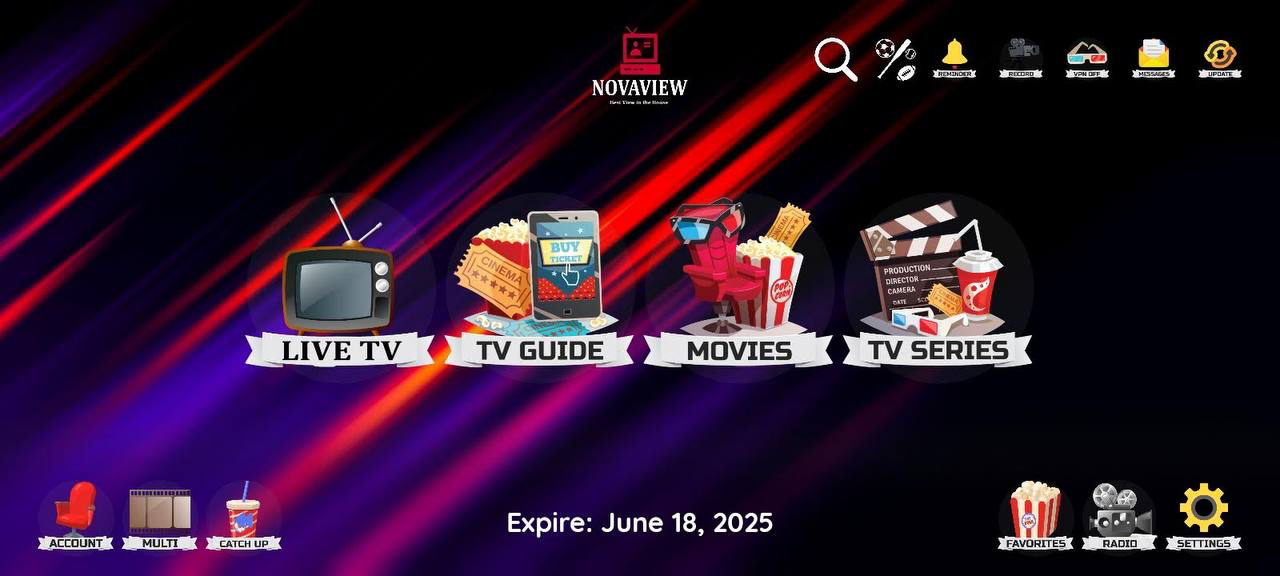Unlock the full potential of your Firestick with the NVTV app, bringing a vast array of live TV channels, movies, and series directly to your TV. This guide will walk you through the simple steps to download and install the NVTV app on your Firestick, transforming your entertainment experience.
By following this easy process, you’ll be able to enjoy a seamless streaming experience, accessing a diverse range of content from around the world. Let’s get started with your installation journey.
1. Preparation
Before installing the NovaViewTV Android app, ensure you have an IPTV service subscription from NovaView with activation details, as the app itself doesn’t provide any live or on-demand streams.
2. Enable ‘Apps From Unknown Sources’
- Go to the Firestick Home screen.
- Navigate to the gear icon (Settings), then to ‘My Fire TV’.
- Select ‘Developer Options’ and enable ‘Apps From Unknown Sources’.
- Choose ‘Turn ON’ to allow installation of apps from outside the Amazon App Store.
NOTE: On newer Firesticks, you might have to go to ‘My Fire TV’, and select ‘About’. Highlight the first option on the list, which is usually your device’s name, and press the action button on your remote seven times. You’ll now see a message confirming “You are now a developer,” and it’ll unlock the developer options in the previous menu.
3. Download & Install Downloader App
- The Downloader app is essential for sideloading the NovaViewTV Android app.
- On the Firestick Home screen, use the search function to find and download the Downloader app.
- Open the Downloader app and give the necessary permissions.
4. Obtain NVTV Subscription
You need to subscribe to NovaView to use the NovaViewTV app. NovaView will provide activation/login credentials.
5. Download & Install NVTV Android App
- Open the Downloader app.
- Enter the URL: https://go.aftvnews.com/957273, or enter code “957273” on Downloader
- Wait for the download to complete and then proceed with the installation by clicking the ‘Install’ button.
6. Finalize Installation
- After installation, a popup window will appear.
- Delete the apk URL from the Downloader app to save storage space.
- Navigate to ‘Your Apps & Channels’ on your Firestick, and find the NovaViewTV icon.
- Move the NovaViewTV app to the front for easy access.
7. Activation/Login
- Open the NovaViewTV app.
- Use your activation/login credentials provided by NovaView.
- This will connect the app to the IPTV service servers, allowing you to access streaming content.
Notes:
- This guide applies to Firestick, Fire TV, and Fire Cube.
- Some steps may require slight adjustments depending on your device model.
- Always ensure you enter the correct email and password when subscribing to the NovaView service, as these details are crucial for accessing your account and the streaming content.
- For more detailed instructions and visual guidance, there are many video tutorials on accessing the Firestick settings on YouTube.